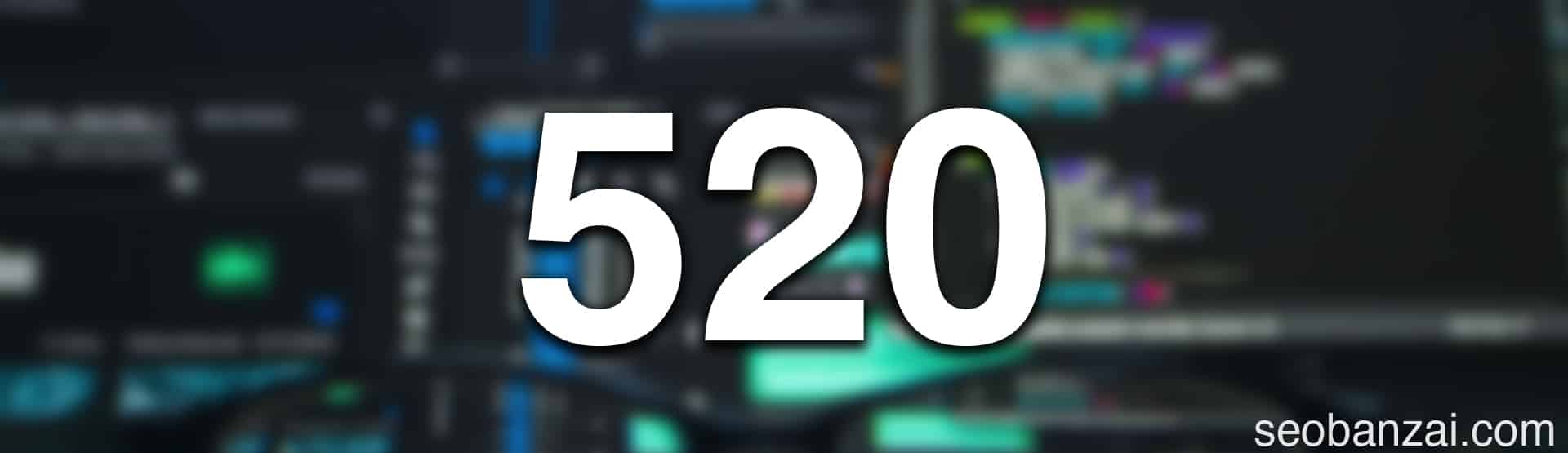In the ever-evolving landscape of web development and services, encountering errors is inevitable in managing and maintaining websites. One such error that website owners and administrators might come across is Cloudflare Error 520.
This error can be frustrating and confusing, especially for those who are not well-versed in the intricacies of web infrastructure and content delivery networks (CDNs).
In this comprehensive guide, we will delve into the depths of what causes Cloudflare Error 520, understand its origins, explore potential causes, and discuss various troubleshooting steps and solutions to rectify this issue.
Understanding Cloudflare and CDNs
Before delving into the specifics of Error 520, it’s essential to grasp the concept of Cloudflare and CDNs. Cloudflare is a globally distributed network designed to enhance the performance, security, and reliability of websites.
It acts as a middleman between your website’s server and your visitors, optimizing content delivery and offering protection against various online threats.
Content Delivery Networks (CDNs), on the other hand, are a set of geographically dispersed servers that work together to deliver web content to users more efficiently. By storing copies of your website’s assets in multiple locations around the world, CDNs reduce latency and improve loading times.
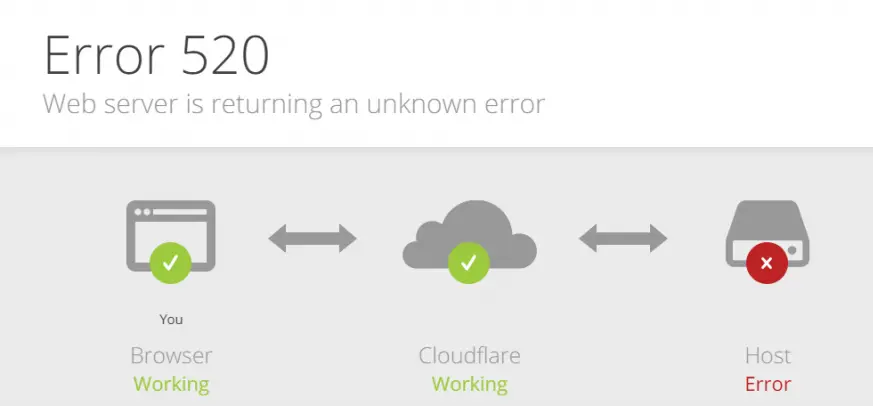
Error 520: What causes this error and what is it?
Cloudflare Error 520 is classified as a “Web Server Is Returning an Unknown Error.” It signifies that Cloudflare was unable to establish a TCP connection to the origin server (yes, your server from your hosting provider).
In simpler terms, it indicates that something went wrong when Cloudflare attempted to communicate with your web server to fetch content.
This lack of communication results in the server being unable to provide a proper response, leading to the display of Error 520 to your visitors.
Potential Causes of Error 520
Understanding the root causes of Error 520 is crucial to troubleshooting and resolving the issue effectively. Here are some common culprits that might trigger this error:
- Web Server Unavailability: The most straightforward reason for Error 520 is when your web server is down or unresponsive. This could be due to maintenance, server overload, or technical glitches.
- Firewall Configuration: Misconfigured firewall settings on your server can prevent Cloudflare from establishing a connection. Overzealous security measures might inadvertently block Cloudflare’s IP addresses.
- Server Software Issues: Incompatibilities or issues within your server’s software stack could lead to disruptions in communication with Cloudflare’s infrastructure.
- Origin Server Timeout: If the origin server takes too long to respond, Cloudflare might close the connection and trigger Error 520.
- Network Connectivity Problems: Network outages, connectivity problems, or issues with your hosting provider can result in disruptions that trigger Error 520.
- Resource Exhaustion: When your server’s resources, such as CPU or memory, are exhausted, it might struggle to handle incoming requests, leading to errors.
Troubleshooting Error 520: Step-by-Step
Resolving Error 520 involves a systematic approach to identify and rectify the underlying issue. Follow these steps to troubleshoot the error effectively:
1. Check Server Status: Begin by checking the status of your web server. If the server is down for maintenance or experiencing issues, you’ll need to address those before proceeding.
2. Review Firewall Settings: Examine your server’s firewall settings to ensure that Cloudflare’s IP addresses are not being blocked. Whitelist Cloudflare IPs if necessary.
3. Monitor Server Load: Keep an eye on your server’s resource utilization. If you notice high CPU or memory usage, consider optimizing your server or upgrading resources to handle traffic spikes.
4. Investigate Software Stack: Review the software stack on your server. Ensure that all components are up to date and compatible with Cloudflare’s requirements.
5. Evaluate Network Connectivity: Check for network connectivity problems between Cloudflare and your server. Network outages or routing issues could be causing the error.
6. Review Origin Server Timeout: If your server’s response time is consistently slow, investigate potential bottlenecks and optimize your server’s performance.
7. Test with Cloudflare Development Mode: Activate Cloudflare’s Development Mode to temporarily bypass the CDN. This will help you determine if the issue is specific to Cloudflare.
8. Contact Hosting Provider: If you’ve exhausted your troubleshooting efforts without success, reach out to your hosting provider for assistance. They might be able to identify and resolve server-related issues.
9. Check Cloudflare Status: Visit Cloudflare’s status page to check if they are experiencing any widespread issues. Sometimes, the error might be due to a problem on Cloudflare’s end.
Solutions and Preventive Measures
Depending on the root cause of Error 520, different solutions and preventive measures can be taken to avoid its recurrence:
1. Optimize Server Performance: Regularly optimize your server’s performance by identifying and addressing resource-hogging processes. Consider using caching mechanisms to reduce server load.
2. Implement Load Balancing: Distributing incoming traffic across multiple servers using load balancers can help prevent server overload and improve overall reliability.
3. Use Monitoring and Alerts: Implement monitoring tools that provide real-time insights into server health. Set up alerts to notify you when specific thresholds are exceeded.
4. Review Firewall Rules: Continuously review your firewall rules to ensure that Cloudflare’s IPs are properly whitelisted. Regularly update these rules to accommodate any changes on Cloudflare’s side.
5. Keep Software Updated: Regularly update your server’s software stack, including the operating system, web server software, and any third-party applications.
6. Consider a Premium Plan: Upgrading to a premium plan on Cloudflare might provide additional features and resources that can improve the reliability of your website.
7. Implement Redundancy: Set up redundancy for critical components of your infrastructure. Having backup servers and failover mechanisms can help mitigate disruptions.
Final thoughts
Cloudflare Error 520 can be a perplexing issue, causing frustration for both website owners and visitors. However, armed with the knowledge of its potential causes and a systematic troubleshooting approach, you can effectively identify and address the underlying problems.
By optimizing server performance, configuring firewall settings, and maintaining a robust infrastructure, you can minimize the occurrence of Error 520 and provide a seamless browsing experience for your users.
Remember that the world of web technologies is dynamic, so staying informed about best practices and maintaining your website’s health is critical to ensuring its success on the internet landscape.